Great! Simply follow the steps below to connect your hardware and install the Operating System & RB feeder software. If you’re missing or need to buy some hardware head over to our store and pick it up.

Great! Simply follow the steps below to connect your hardware and install the Operating System & RB feeder software. If you’re missing or need to buy some hardware head over to our store and pick it up.


Follow the instructions in the video below to install the OS on your Raspberry Pi.
Our system works by using a sharing key. This key identifies your station and is present in the packets that are sent to our servers. When you first run our software on your raspberry pi, your sharing key is automatically created and is saved in a configuration file. If you already have a sharing key from a previous installation, you can change the configuration file and save it with your key. That way you won't lose your sharing history. Each installation should have a unique sharing key.
With RBFeeder, you can share data using an RTL Dongle or other decoding software such as ModeSdeco, ModesMixer, dump1090 and VirtualRadar Server.
sudo bash -c "$(wget -O - http://apt.rb24.com/inst_rbfeeder.sh)"
sudo nano /etc/rbfeeder.ini
Registering or claiming your receiver is an important step in the setup process, as data is not shared with AirNav RadarBox unless this step is complete.
Done setting up your receiver? To check if it is online. Click on the NEW UNITS button below to see if your receiver is live. If you don’t see it immediately, don’t worry. Check back after 1 or 2 hours.
New UnitsTo monitor your receiver and view, uptime and upload statistics, just log into your Radarbox account and follow the steps below.
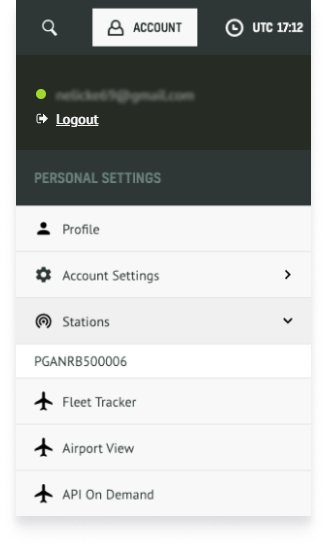
Вы зашли на сайт RadarBox. Продолжая пользоваться нашими услугами, вы соглашаетесь с нашей Политикой конфиденциальности.
СКРЫТЬ